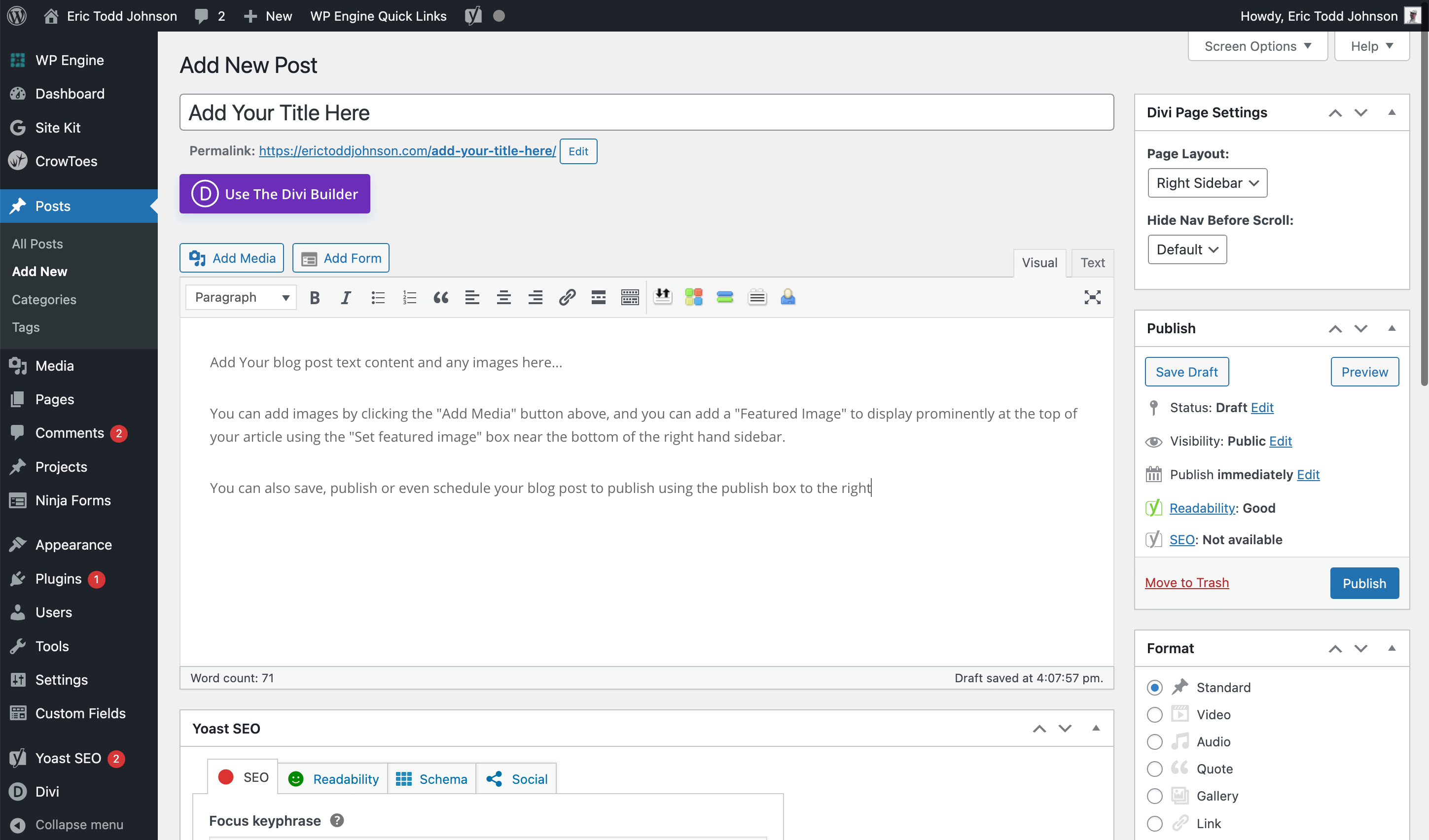First you need to be logged in to your website.
You can do that by going to: yourwebsite.com/wp-admin/
If you don’t know your password you can reset it by clicking the “Forgot Password” link, and then submitting your email address.
Make sure you set a strong password
Once you’re logged in to your website on the dashboard:
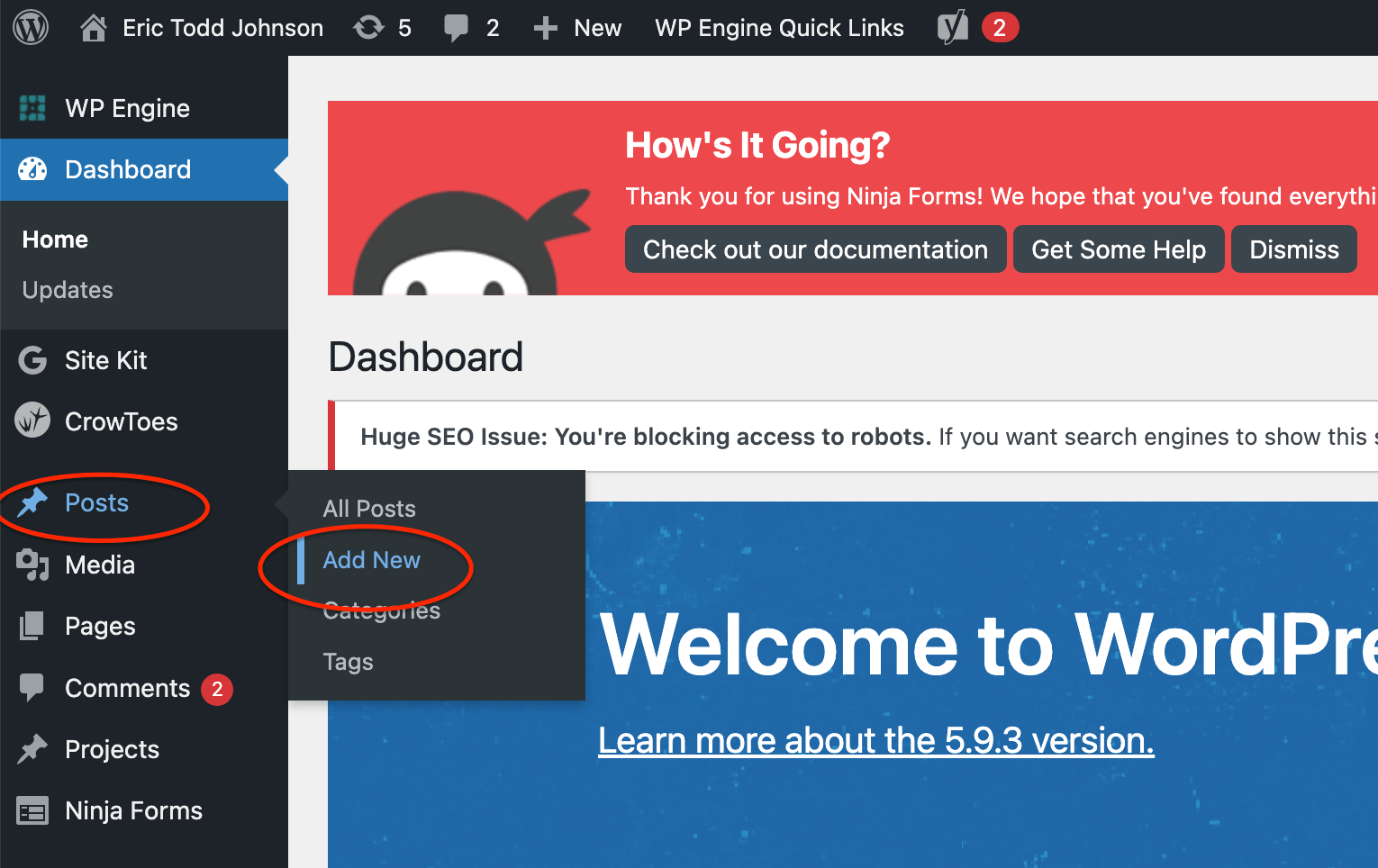
Or from the black “admin bar” at the top of your site:
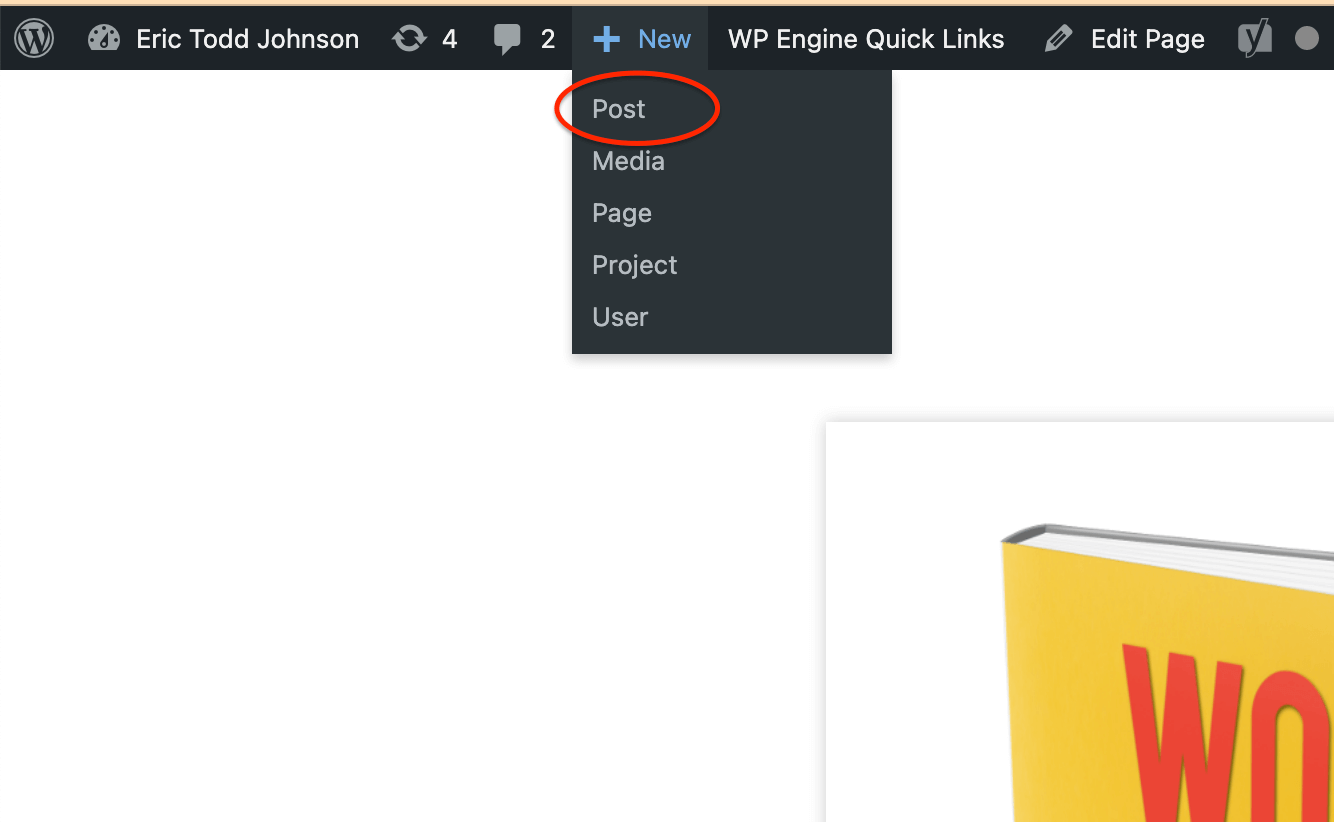
When you click one of the “New Post” or “Add Post” links You will be taken to a page that looks like this:
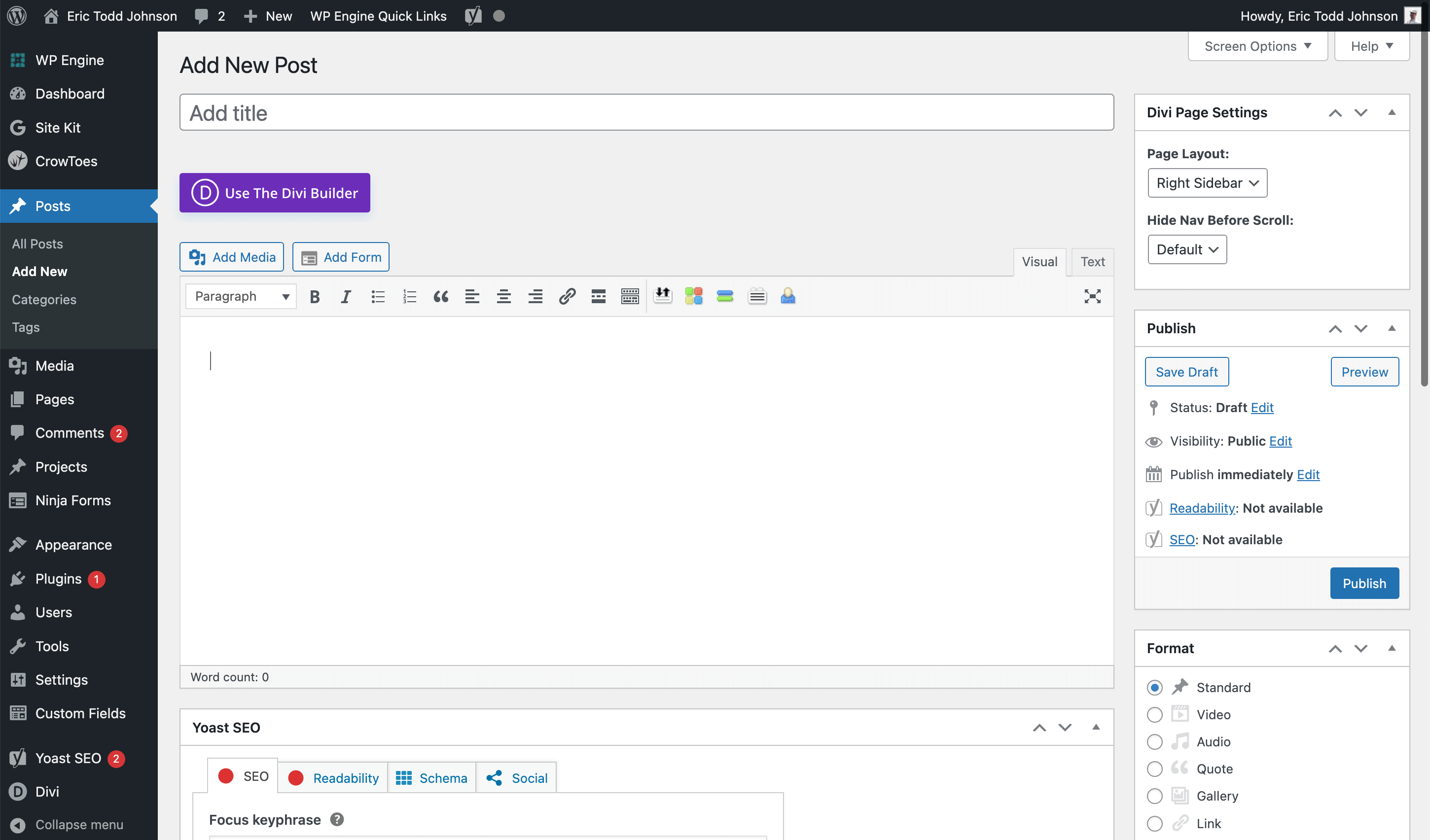
Add Your Title at the top.
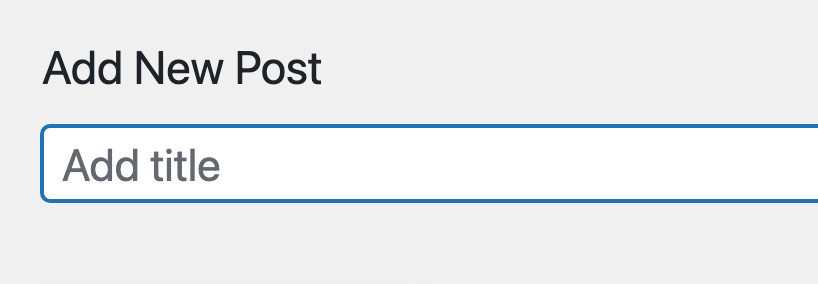
Then add any blog post text content and any images in the main text box in the center…
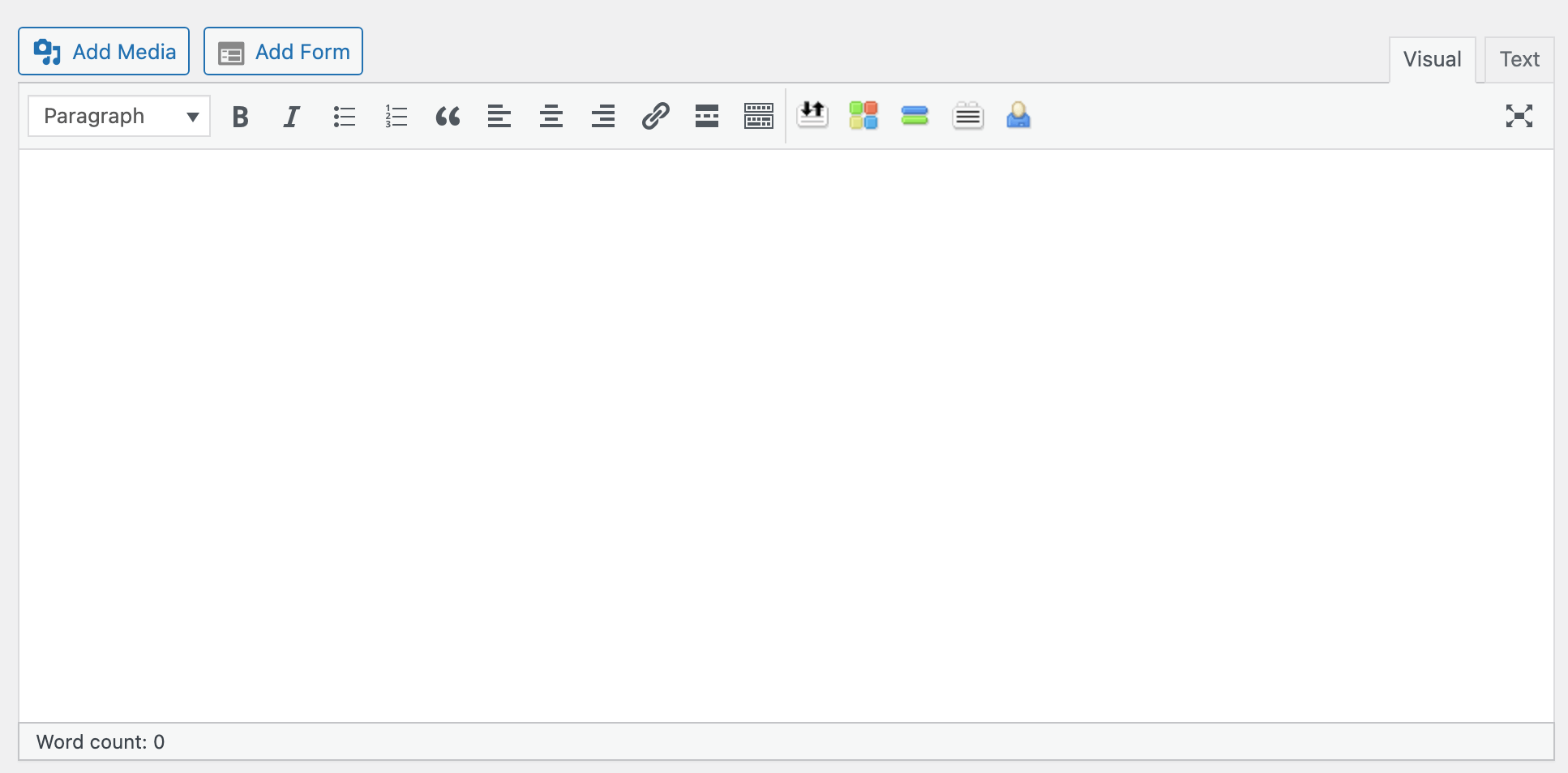
You can add images by clicking the “Add Media” button above,
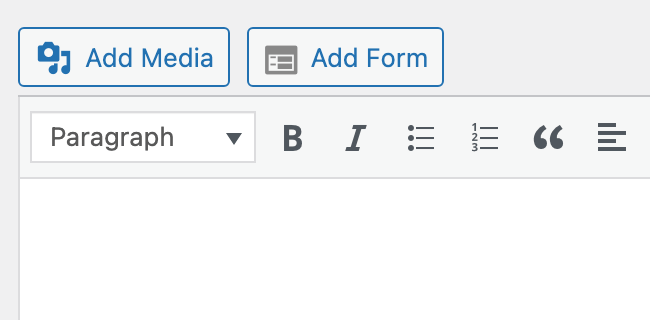
and you can add a “Featured Image” to display prominently at the top of your article using the “Set featured image” box near the bottom of the right hand sidebar.
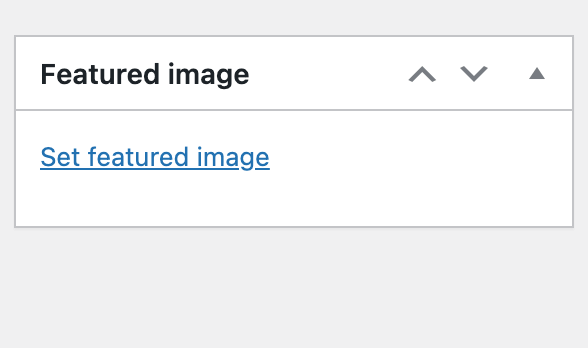
You can also save, publish or even schedule your blog post to publish using the publish box to the right.
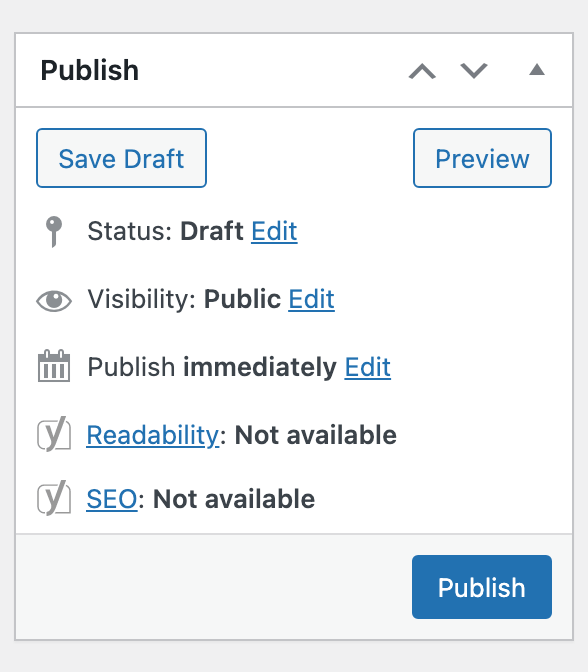
Adding a video is the exact same process, except you just have to paste a link to the video instead of writing the content.
However, that means you have to have the video created and hosted somewhere before you can add it to your site. You can do this for free with a YouTube Account